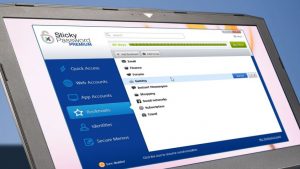The best password manager 2017
Which password manager can you trust to generate secure passwords and keep them secure?
The best free password manager
Passwords are a pain. It’s easy to mock the people using ‘12345678’ for everything, but creating and recalling strong passwords that are unique to each website is a huge PITA. Thank goodness, then, for password managers: not only do they do the remembering so you don’t have to, but they can usually do all the typing too.
The apps we’ve selected here are all master password managers, and many of them have useful extra features too. Have we missed your favorite? Let us know in the comments below.
1. LastPass
Free, secure login storage and generation – LastPass is the best password manager around
There are two versions of LastPass – free and premium. Both can store an unlimited number of account logins in a secure vault protected by a master password, will complete online forms for you automatically, and can employ multi-factor authentication.
The premium edition also syncs across multiple devices, stores passwords for desktop programs, and lets you share secured folders with other people. with customizable permissions.
One of LastPass’s best features is its ability to generate strong, unguessable passwords for all your accounts, which it then stores for you. There’s no need to remember long, awkward streams of characters, or re-use the same password for multiple accounts. It’s a class act.
Download here: LastPass
2. Dashlane
Superb password security for all your browsers and devices. A great alternative to LastPass
Dashlane is LastPass’s most serious rival, and like LastPass it’s absolutely superb with strong password security, exceptional ease of use and ability to store notes for future reference.
In addition to the Windows desktop password manager, there are versions for Mac, Android and iOS and with Safari, Chrome, Firefox and Internet Explorer, and like LastPass there’s a premium version of Dashlane that adds unlimited syncing and sharing.
The premium edition of Dashlane costs US$39.99 (about £30.24, AU$52.86) per year, but the free version provides all the essentials: you get the core password manager, autofill and digital wallet features, all of which work flawlessly. Don’t settle for LastPass without trying Dashlane first, and vice versa.
Download here: Dashlane
3. RoboForm
An excellent desktop password manager with free mobile apps for security on the move
Roboform claims to be the world’s best password manager, though its free version only lets you store up to 10 logins and lacks the breadth of features offered by some of its rivals. If you need to store more passwords, a premium account costs US$9.95 (about £7.55, AU£13.20) for the first year, though the mobile apps are free.
It’s available for Windows, Mac, iOS and Android, and is a good option for anybody who wants a simple and secure way to sync passwords between desktop, laptop and mobile devices.
RoboForm doesn’t have quite the same features lists as Dashlane or LastPass, but it’s a very good tool nonetheless and the free mobile apps are excellent.
Download here: RoboForm
4. KeePass
An open source password manager that receives regular updates to maintain security for its users
It isn’t the prettiest password manager around, but KeePass is both free and open source with strong security, multiple user support and a whole bunch of plugins to expand the app further.
The password manager is small enough to run from USB without installing on a PC, it can input from and output to a wide range of file formats and there are stacks of customization options to play with.
The fact that KeePass is open source means anybody can inspect the code for potential weaknesses, which means that any security issues can be identified and fixed quickly. It’s a great little app, if a bit intimidating for absolute beginners.
Download here: KeePass
5. Sticky Password
Superb password management from the antivirus experts behind AVG Antivirus
Sticky Password comes from the team behind AVG Antivirus, so you can be confident that security is its top priority.
There are two versions of Sticky Password: free and premium. The latter adds cloud syncing and backup and costs £29.99 (about US$40, AU$50) a year.
The app works on PC, Mac, Android and iOS, supports fingerprint authentication on mobile, is available as a portable USB version and offers lots of synchronisation options including Wi-Fi syncing with local devices. It doesn’t support the Edge browser just yet but it will once the Anniversary Update introduces extension support.
Download here: Sticky Password